Managing your money is super important, especially when it comes to cloud services like Microsoft Azure. You want to know exactly how much you’re spending and where your money is going. Luckily, Azure provides some awesome tools to help you track your costs. This essay will guide you through how to check the amount deducted in Azure costing, so you can stay in control of your budget and avoid any surprises on your bill.
Understanding the Azure Cost Management Portal
The main place to go to check your Azure costs is the Azure Cost Management + Billing portal. Think of it like your personal budget tracker for Azure. It lets you see what you’ve spent, understand what services are costing you the most, and even set up alerts to warn you if you’re going over your budget. This portal is your one-stop shop for all things related to Azure spending.
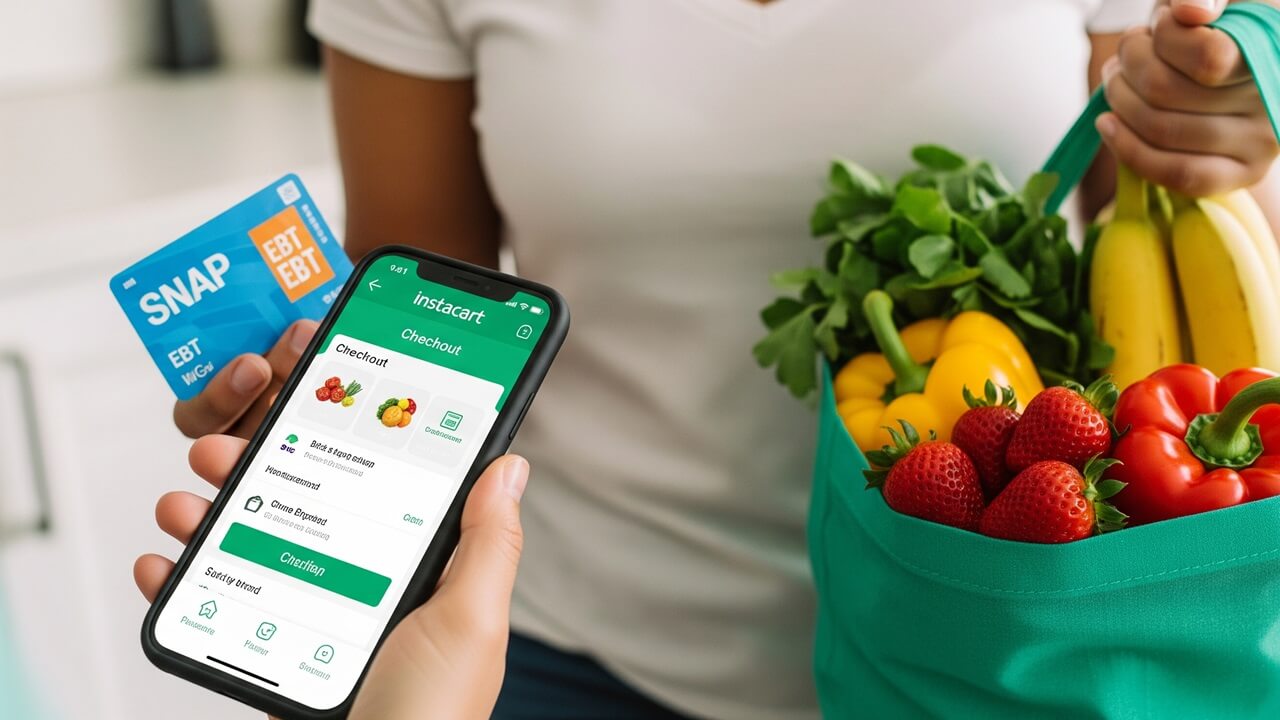
To get started, you’ll need to have access to an Azure subscription and the necessary permissions. Typically, the owner of the subscription or someone with billing administrator rights can access this information. Once you have access, navigating the portal is pretty straightforward, with different sections for cost analysis, budgets, and cost alerts.
This portal also provides a lot of flexibility in how you view your costs. You can filter and group your data to see costs by resource groups, services, or even tags. This lets you pinpoint exactly what you’re spending money on, helping you make smart decisions about your cloud resources.
The Azure Cost Management + Billing portal is accessible via the Azure portal. Just search for “Cost Management + Billing” in the search bar, or look for it in the list of services.
Accessing Cost Analysis for Detailed Breakdown
Want to see a deep dive into your spending? Then, head over to the “Cost analysis” section within the Cost Management + Billing portal. Here, you can get a detailed breakdown of your costs over time. You can see your spending trends, identify any cost spikes, and understand how different services are contributing to your overall bill.
The cost analysis tool offers many different views and filters to help you understand your spending. You can view costs by:
- Date range
- Resource group
- Service
- Resource
- Location
For example, if you want to see how much you spent on virtual machines in the last month, you can filter the data by the “Virtual Machines” service. You can further refine the view by selecting a specific resource group or location. This lets you break down your costs into easily understood chunks. You can also see different chart types which helps in visualizing the information, making it easy to spot any cost anomalies.
Cost analysis helps you to identify what resources are costing you the most. It helps you determine how to optimize resources, change resource sizing, or get rid of resources that you don’t use.
Checking Costs by Resource Group
Azure allows you to organize your resources into resource groups, which are logical containers. Checking your costs by resource group is super helpful if you want to understand how much each project or application is costing you. This way, you can easily see the expenses associated with a specific group of resources that work together.
To view costs by resource group, you can use the “Cost analysis” tool in the Azure portal. Simply filter your view by “Resource group” and select the resource group you’re interested in. This will show you a chart with the total cost for that group over time. Here’s how you could do it:
- Go to “Cost Analysis” in the Azure portal.
- Select “Group by” and choose “Resource group”.
- Choose the resource group you want to examine.
- Review the cost data displayed.
This view provides an easy way to see the total cost of all the resources within a specific group, so you can allocate costs to specific teams, projects, or departments. You can also drill down further by selecting a resource group to see a detailed breakdown of the costs.
It’s also helpful to remember that you can use this information to determine which resource groups are using the most of your budget and allocate accordingly. Consider if the cost lines up with what is happening in your resources.
Utilizing Cost Alerts for Notifications
Nobody wants to be surprised by a massive Azure bill. That’s where cost alerts come in handy. These alerts are like a notification system that warns you when your spending reaches a certain threshold. You can set up alerts to notify you when your costs exceed a specific amount or when you’re predicted to exceed your budget.
Setting up a cost alert is easy. In the Azure portal, go to the “Cost alerts” section within “Cost Management + Billing.” Then, select the subscription you want to monitor and create a new alert. You will then set up the parameters.
When creating an alert, you need to define several things:
| Parameter | Description |
|---|---|
| Alert Name | A descriptive name for your alert. |
| Scope | The subscription or resource group the alert applies to. |
| Alert Condition | The condition that triggers the alert (e.g., actual cost exceeds budget). |
| Notification Settings | Who should be notified (email addresses). |
Once the alert is created, you’ll receive an email notification when the condition is met, allowing you to take action immediately.
Using Budgets to Control Spending
Think of Azure budgets as spending limits. Budgets allow you to set a monthly or yearly spending target and track your progress against that target. When your costs approach or exceed your budget, Azure can send notifications to keep you informed. This helps prevent unexpected spending and gives you control over your Azure costs.
Setting up a budget is similar to setting up a cost alert. You go to the “Budgets” section in the Azure portal and create a new budget for your subscription or a specific resource group. When creating a budget, you need to define the:
- Budget name
- Budget scope (subscription or resource group)
- Budget period (monthly, quarterly, or annually)
- Budget amount (the spending limit)
- Alert thresholds (what percentage of the budget triggers an alert)
- Notification contacts
For example, you can set a monthly budget of $100 for a specific resource group. When you spend 80% of that budget, you’ll get an email notification.
Budgets empower you to monitor spending and receive alerts as your costs are approaching or going over your budget, this can help ensure that you’re staying within your financial limits.
Understanding the Azure Pricing Calculator
Before you even start using Azure services, it’s a good idea to estimate your costs. The Azure Pricing Calculator is a free tool that helps you do just that. You can use it to estimate the cost of different Azure services based on your expected usage. This lets you plan your budget and make informed decisions about which services to use.
The Pricing Calculator is accessible on the Azure website. It is very easy to use. You pick the services you want to use, configure the details (like size, location, and usage), and the calculator will provide an estimated monthly cost. This can help you understand the price of different configurations.
Here are a few key things you can estimate:
- Virtual Machines (VMs)
- Storage
- Networking
- Databases
- And so much more!
By using the Azure Pricing Calculator, you can proactively plan and predict your costs. You can try different configurations, locations, and usage levels to find the best services to fit your needs and budget. It is a great way to avoid overspending and manage your costs from the beginning.
Checking Costs Using Azure Advisor
Azure Advisor is like a helpful assistant that gives you personalized recommendations to optimize your Azure environment. It helps you improve performance, increase security, and save money. One of its key features is the ability to provide cost-saving recommendations, helping you identify ways to reduce your Azure spending.
Azure Advisor will analyze your Azure resources and identify potential cost-saving opportunities. These recommendations include things like:
- Right-sizing virtual machines
- Deleting unused resources
- Using reserved instances
- Switching to cheaper storage options
The advisor analyzes your Azure environment regularly and then creates recommendations to help you optimize your resources, improve security, and cut down your costs. It can offer suggestions to optimize resource sizing, move to cheaper storage options, or remove resources that are not being used.
Azure Advisor helps you proactively identify ways to reduce your Azure spending, saving you money and preventing wasted resources.
Conclusion
Checking the amount deducted in Azure costing is a crucial part of managing your cloud expenses. By using the Azure Cost Management + Billing portal, cost analysis, budgets, and cost alerts, you can gain a clear understanding of your spending. By understanding how to use each of these tools, you can monitor your costs, identify opportunities for optimization, and ultimately stay within your budget. **By regularly checking these tools and utilizing the insights they provide, you can ensure you are spending money effectively and making smart decisions about your Azure resources.**